Springs Homes just became the first real estate company in Colorado Springs to own “The Matterport Camera”. We have started to use the “Matterport Camera” to create 3-D spaces of our for-sale listings. We are then able to share these spaces online with potential home buyers.
What is Matterport?
The “Matterport Camera” is a combination camera and measuring device. It scans and measures spaces as it takes pictures. Springs Homes has been at the cutting edge of residential real estate technology from the early days of the internet, 1997 to be exact. We were early adopters of Virtual Tour technology when it was difficult to implement, we jumped into producing videos of our listings when it wasn’t easy to implement either. The “Matterport Camera” changes the game, this technology is very straightforward to use and the results are easy to implement.
The camera weighs 6.5 lbs. and has a rechargeable battery which lasts 8 to 10 hours. A 2,000-square foot residential real estate shoot takes 45 minutes to an hour, so battery life is not an issue. The camera has six lenses and six sensors and sits on a regular tripod. The camera has a small internal motor which allows it to rotate 360 degrees for each scan. You communicate with the camera through a wireless connection to a tablet on the matterport app.

Scanning Rooms
Once the camera is setup and you are shooting, the app walks you through putting the space together. After each scan, the camera sends its data back to the app, which then aligns the scan and displays a photographic representation of the floorplan. If the camera doesn’t have enough information the app shows a black space in those areas where it needs more data.
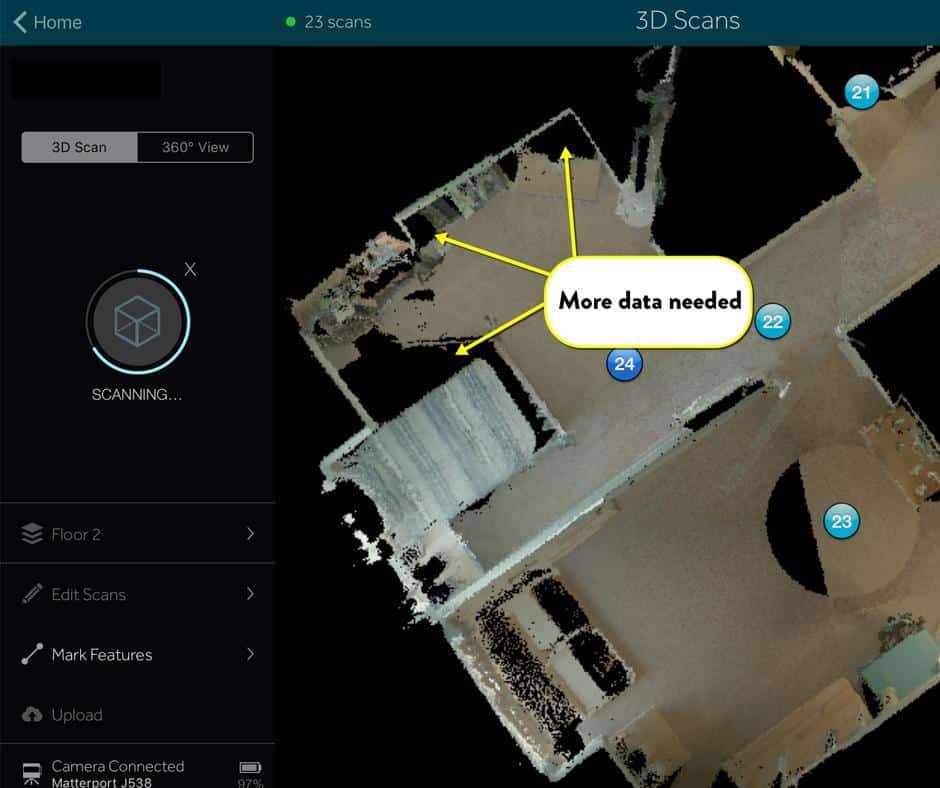
We generally move the camera 5 to 8 feet in between scans. As you are scanning the operator must mark mirrors and windows, this helps the camera understand how to treat these surfaces. This is important because the camera sees through windows, so it tries to incorporate what it sees outside into the 3D model. By marking the windows, the app knows to ignore what it sees outside when compiling the floorplan. We deal with the outside by using 360-degree views.
Once the entire interior space has been scanned, the “Matterport Camera” has a feature called “360-view”. This enables the user to go outside and photograph a 360-degree image of the outdoor spaces, this is done without scanning for walls. This comes in handy during the post-production phase. You can start your tour outside, showing the neighborhood or landscaping features. During the post-production phase, we are then able to link back to the indoor space.
Once you finish the entire project, the tablet is disconnected from the camera and re-connected to the internet. At this point, we upload the project to Matterports servers. Once uploaded, the images are processed and the basic tour is produced. It’s important to talk about the quality of the images this camera produces, they are really nice! The camera shoots 7 exposure brackets and turns them into HDR images. This is why the windows are not “blown out” except in extremely bright conditions. The stitching, white balance and color correction are all handled by matterport so the scans look balanced and consistent.
The tour is ready for further editing and or release in a couple of hours after upload. We work in an online app called Matterport Workshop in order to tag our tours as well as build engaging walkthroughs.
Details Page
“The Details Page” is the first place we look when we start to work on creating a finished Matterport Space. Details allow us to add the correct and complete address, our company details, website URL as well as a brief description of the property. “Details” is also where you set up your preferred sharing options as well as get the urls and embed codes you’ll need when you’re ready to distribute your tour.
This section is also where you go to see how your space is performing. The “Space Statistics” shows you analytical data like; the number of impressions (An impression is registered when someone views a page containing a 3D Showcase or clicks on a public 3D Showcase link), “Visits” (A visit is registered when a Space loads successfully) and “Unique Visitors” (Number of distinct users who visited this 3D Showcase one or more times).
These statistics become important as you look for the most effective ways to promote your spaces. We would really like to be able to see where the visitors came from and how long they stayed. This feature might exist but we have yet to find it.
Post Production in the Workshop
The real post-production work gets done in the “Matterport Workshop”. This is a robust web-based editor that allows you to refine the user experience.
The first option available in this app is the ability to set the start location of your 3D model. This is the same image as your “Hero Image”(the image that the user sees before the space loads).
Start positions can consist of the following scenes:
- Any position in the inside view of the space. This is accomplished by moving to the desired location and selecting the “Update Start Location” button.
- Dollhouse View-This is the iconic Matterport view (see below).

- Floorplan View-This is a flat photograph of the actual floorplan.

- 360 º View-These are individual 360 º images usually taken of outdoor spaces. You can use these images if you would like to start your tour outside or show backyard spaces as well as landscaping.
The space will show a white translucent circle at each point you set the tripod to take a scan. There are times when you may take too many scans in an attempt to get better coverage. The downside to this is your space can end up with a distractingly large number of scan circles. The workshop will let you hide those extra scans, creating a cleaner space.
The workshop also lets you build a guided tour. These tours move quickly through the property and give the user a good overview of the house. The user can stop the tour and investigate an area at any time by simply clicking and dragging on the space and relaunch the tour by clicking the play button.
Guided tours are built by taking “Snapshots” of the areas you want to include in your tour. Once you have compiled all your desired snapshots, you simply drag them into a “Highlight Reel” in the specific order you want them to appear in your tour. The guided tour automatically moves you through the Highlight Reel by simply pressing play.
Another valuable feature found in the Workshop is the ability to tag things. These are named “Matter Tags”. Matter Tags appear in the space as a small bullseye. When the viewer clicks on the bullseye, they see a description of the tagged item. These tags also allow you to add links to more in-depth information. We think these are really valuable, they allow us to provide as much additional detail as we need without visually cluttering up our tours.
Floorplans are another feature we find useful. One of the view options in the Matterport viewer is “Floorplan”. This provides an overhead photographic view of each level of the property. The look is admittedly a little rough but the user will certainly get the gist of how the floorplan looks. We have experimented with taking snapshots of floorplans, downloaded a JPEG version of them and then used the image to trace the floorplan in something like Illustrator or Floorplanner.com. We then export or save them as image files and post them to the MLS and our website. If you don’t want to do the floorplan yourself, there is an option to have Matterport create a floorplan for an additional fee.
The workshop has other features that we frankly haven’t had time to tap into like Virtual Reality settings and the ability to measure rooms. We are also experimenting with using the guided tour function to create videos. Look for more on this in future articles.
We have had the Matterport Camera for a couple of weeks now and feel like we are just beginning to tap into its potential. This was a great purchase and we can’t wait to do more with it. To see a collection of our Matterport Tours, visit: https://springshomes.com/.
